If YouTube stutters or buffers on your Windows computer, then there is a specific method and quick-fix solution for you. It becomes super and extremely annoying when such stuttering and buffering happens!
To begin with, check out the tested and proven guide as to how to fix YouTube stuttering. And if any of you wants to get Free YouTube views, then contact us.
Also Read: How Youtube Search Works in 2019
Table of Contents
Method 1- Install the Latest Version of Adobe Flash Player
Most certainly, the first effective method to fix this YouTube choppy and lagging issue. it is to install the latest and updated version of Adobe Flash Player. It is observed that a large number of video stream portals makes use of Adobe Flash Player.
By doing so, you can easily stream and view all of your favorite videos. Most probably, if your system is installed with the old version of adobe flash player, then such a buffering and stuttering problem occurs.
On the other hand, if your Adobe flash player is corrupt, then you will often face YouTube video stuttering problem. Below is the series of steps which you can follow.
And the guide on, that you can read free here too.
Firstly, you have to visit the official site of Adobe Flash Player.
Proceed to install it on your system. You are going to see that the .exe installation file is going to be downloaded automatically.
After that, you have to double-click and hit the downloaded file button. Do follow and abide by the on-screen instructions completely and finish the process of installation
Finally, re-play the YouTube video and check whether it is streaming and playing smoothly or not.
Also Read: How To Mention People In Youtube Comments?
Method 2- Disable/ Deactivate the Use of Hardware Acceleration on Your Browser
In addition, you can try disabling or deactivating the hardware acceleration on your browser if you frequently face and experience YouTube stuttering problem.
Besides, enabled and activated hardware acceleration usually brings a few of the problems for your system. And the commonly included issues are lagging and buffering YouTube videos.
So, to disable hardware acceleration, go to Google Chrome. Then go to the Settings options present in the More options menu.
Furthermore, you have to click and hit on the Advanced button which is present and located at the very bottom.
Once you are done with the previous step, then the user has to click on the button which states Disabled Use hardware acceleration/ Click on the icon so that it can turn into grey color.
As soon as this icon turns to grey, it all means that you have disabled and deactivated the use of hardware acceleration. Thus, you are now ready and set to relaunch your Google Chrome.
After that, you can re-play the YouTube video. Do double check and double verify whether videos are playing smoothly or they still need some improvement.
Method 3- Clear Your Browsing Data
Another method which may take you out from this messy and annoying problem of buffering and lagging, it is by clearing your browsing data.
And also to update your browser to the updated and latest version. If lots of caches are taking your browser’s space, then you need to empty this zone. This is how to solve this YouTube Stuttering problem in less time. Have a look at this step-by-step guide:
Open up a new blank tab on your Google Chrome. The next step is to hold down the Ctrl key and Shift key together. Then you have to press Del. Click on the button which says Clear data.
After this, the person has to click on the icon which is titled as More options. This icon is present on the top right section of your Google Chrome.
Click on the button Help, and after that click and hit on About Chrome. By proceeding and carrying out this step, Chrome is going to check for further revisions and updates automatically.
As soon as the process is finished, you can relaunch Chrome. Re-play YouTube videos and enjoy.
Other Ways to Fix YouTube Stuttering
Also Read: What Are your Limits on Instagram?
Update and Upgrade Your Video Driver
Even more, it is observed that Youtube stuttering happens because of the presence of old and video driver version in your system. Upon upgrading your video driver version, you can easily fix this problem.
Buffering and stuttering happen when your system gets to be surrounded by old and corrupted video drivers. Thus, update your video driver to the most revised and latest version and solve this problem instantly.
To update and upgrade your video driver, you can go with the manual method. Just go to the manufacturer’s website. Search and look for the recent correct driver version.
Moreover, you should only install and upgrade that video driver version which is completely compatible with your Windows system version. However, you can automatically update your video driver as well.
Check The Issues Present in Your Network Connection
Lastly, look for the issues present in your network connection. This is also a common cause that your YouTube video stutter, buffer and run slow.
While watching YouTube videos, what you can do is to pause the rest of the programs which are consuming your Internet usage. Close and shut down all of the web tabs so that your internet capacity may remain focused on the single tab.
You can also update your network card driver mode. Amplify and multiple your Internet speed. Check your internet speed and if it is less, then make sure to boost it.
As an example, you can even update your video driver shown manually or automatically. By doing so, hopefully, your issue will get solved.
Also Read: How To Unfollow Someone On Instagram?
Conclusion – Wrapping It Up!
Thus, what’s the bottom line? Whenever you face such kind of lagging, buffering issues happening in your YouTube videos, then you are free to follow any of these recommended solutions and quick fix guides.
Besides, let us know how you deal with this buffering problem and what measures you take to fix this extremely annoying lagging problem. And if interested in getting Free YouTube subscribers, click here.

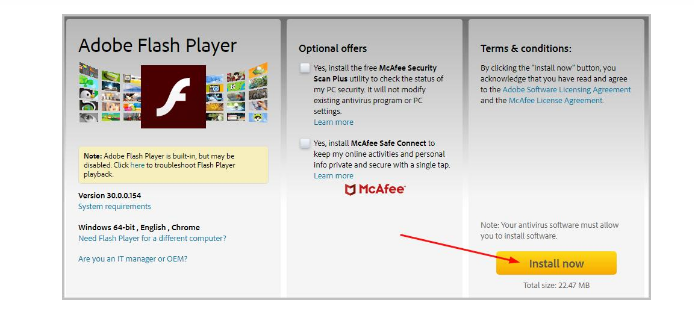
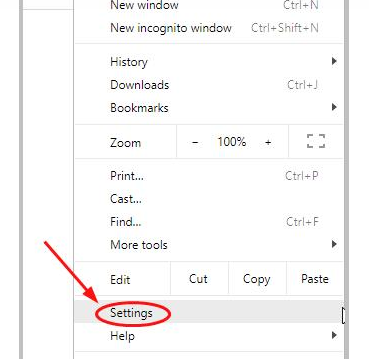
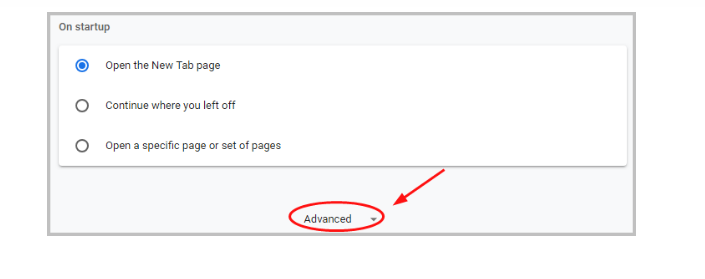
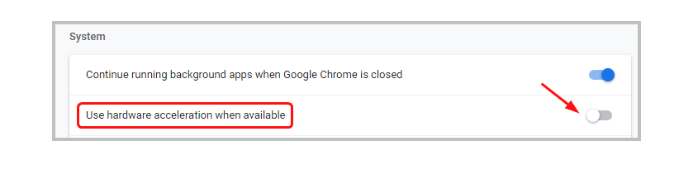
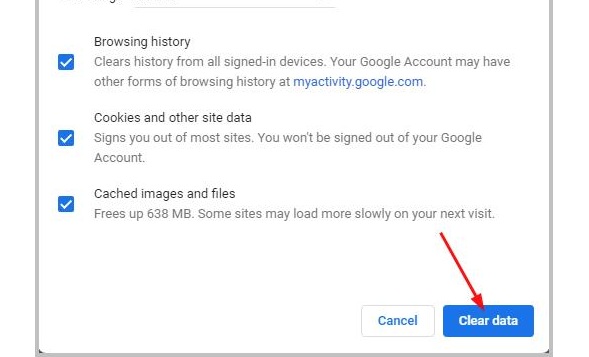
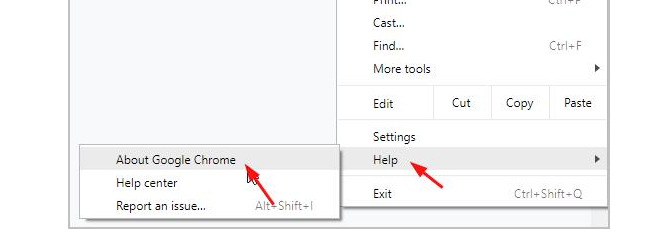
No Comment